Create a SharePoint Online Survey
Using SharePoint online survey, you can create a questionnaire of multiple questions. Survey enables you to get the responses from different users. You can collect the responses by using different type of questions including multiple choice and ratings.
Prerequisite
1. Full access to the SharePoint site.
2. You must provide a unique name to the Survey List.
How to create a SharePoint Online Survey
1. Go to your site SharePoint online site collection.
2. Click Settings. Click Add an App from the settings menu.
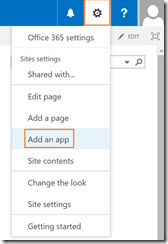
3. On Your Apps page, find the Survey app. You can also use the search option available on top of the page.
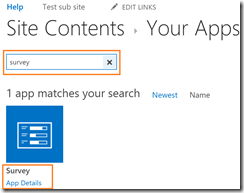
4. Click the Survey app.
5. You can directly add the Survey app from Adding Survey page. However, you may click on Advanced Settings here.
6. Type the name of the Survey and provide description (optional).
7. You can also choose to display or hide the name of the people answering and allow them to submit multiple responses.
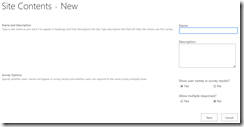
8. Click Next to create the survey.
9. At the New Question page, type your question.
10. Select the type of the question.
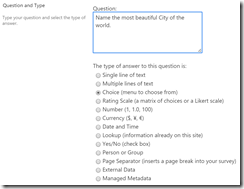
11. The New Question page also allows you to add Branching and the formula to validate the user response.
12. Click on the Next Question button if you like to save this question and move to add another question.
13. Click Finish button if like to save and complete the questionnaire form.
14. Your SharePoint online Survey is ready!
15. Click Respond to this Survey to submit your own response.
16. You can use Export to spreadsheet option to export the results to spreadsheets if needed.
17. You can use Add Question or Survey Settings to add new questions or to customise your Survey.
I hope this will help you getting some good responses and data collection. ![]()
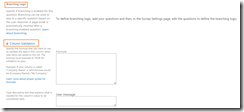
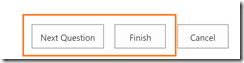
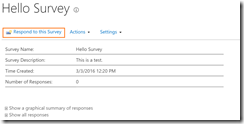
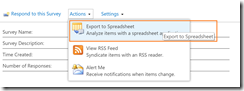
Leave a Reply