How to Rename the SharePoint Document Library and Folder
SharePoint allows you to rename the document library any time. You can also rename the folders sitting inside the libraries. Renaming of the SharePoint online document library or folder will not have any impact on your existing documents. The security permissions will not have any impact as well.
Prerequisite
- Read + Write (Contribute) access required
- Existing document library for test
- It’s always a best idea to do your testing in Test environment and later go in production.
Steps To Follow
1. Go to your SharePoint site collection
2. Go to the document library page.
3. Click on Settings menu
4. Click on the Library settings on the settings menu
5. Under the General Settings section, click List name, description and navigation link
6. The current name of the library will be displayed in the Name text box. Update the name of the document library in the text box.
7. You can also select the option under Navigation to display the renamed document library link on the Quick Launch. Select Yes if you want to display the document library on the quick launch menu.
Before renaming the document library
After renaming the document library
8. The updated Quick Launch will display the updated name of the document library.
9. The text in blue shows the updated name of document library i.e. Test Document Library Renamed. However, you can see another link showing the same old text i.e. Test Doc Library. It’s important to understand the difference. The updated text is displayed as we choose to display the link in quick launch while we updated the document library name on Step#7, this is managed by SharePoint now.
The link that’s showing old text is the one I edited manually using the Edit option available on the quick launch. That’s static and I’ll have to update that manually.
Another important point to note is that the URL address of the renamed document library won’t change with the updated name of the library. The URL will remain same as it was at the time of creation, doesn’t matter how many times you update the library name. When you create a new document library, URL uses the same name and it keeps it. To change/update the URL, you will need to recreate the document library with the new name.
So, that’s it! I hope you you found the steps easy to follow. Feel free to post your comments if you need any help. Thanks.
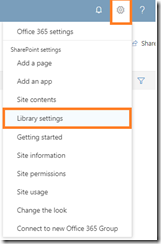
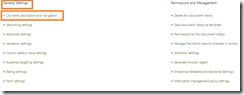
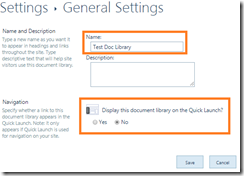
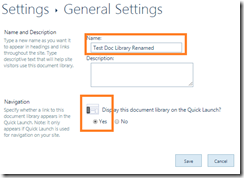
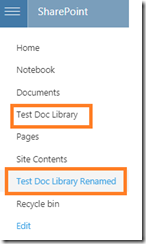
Leave a Reply