Import Excel spreadsheet to SharePoint Online Library
It’s a common scenario, people start working in Excel and after enormous data growth it gets harder and harder to maintain data in excel.
If you are in this situation, you are not alone.
Thanks to SharePoint online, now you can directly import excel data to SharePoint list. In this blog we will see how to import excel spreadsheet to SharePoint Online library.
Your spreadsheet headings will become columns of the SharePoint List, you can customize the list settings and continue to add data to SharePoint List.
Prerequisites
1. Source spreadsheet should be from Microsoft supported program. e.g. MS Excel.
2. Full access permissions required on site collection.
3. Browser must support Active-X controls.
4. Your site must be added as Trusted Site, if using IE.
5. For IE, add below sites in Trusted Sites.
https://*.emea.microsoftonline.com
How to Import Excel spreadsheet to SharePoint Online Library
1. Go to your site collection.
2. Open the site settings menu and click on the site contents.
3. Open the New menu and click on the App
4. In the Find an app search box, write Import Spreadsheet. It will find the app you need.
5. Click on the Import Spreadsheet app.
6. At the New app page, provide details of the new list and choose the excel spreadsheet to import. Click Import button to import the spreadsheet.
7. SharePoint may ask you to enter account credentials at this stage. If you get errors, please make sure you have read the pre-requisites.
8. You would need to select the range to import the data. In this example, I have selected Range of Cells and in cells I have included all the cells with the data. This will make the first row as name of the fields.
9. You can go to the List Settings to change the settings of the list including column/field names.
10. use Quick Edit option on list menu to quickly edit data on the spreadsheet, just like excel spreadsheet.
11. Make sure your sessions don’t expire while selecting range type during import process.
Please let me know if you have any issues, happy editing!
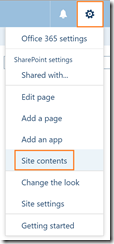
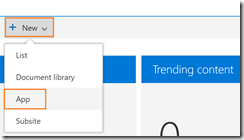
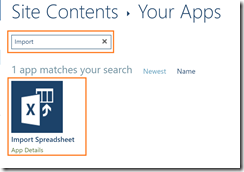
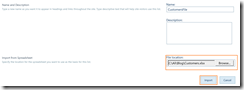
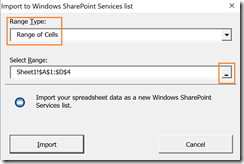
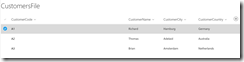
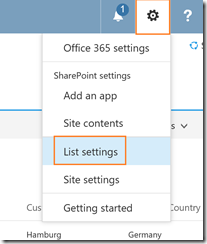
Leave a Reply