How to create Alerts for a SharePoint online list
This post will guide you to create alerts for a SharePoint online list.
You can use alerts in SharePoint online to get instant notification for changes and updates made to list. You can also setup alerts on document libraries. This post will guide you on how to create alerts on a SharePoint online list.
Prerequisites
- You must have minimum ‘Read’ permissions to setup alerts for yourself.
- You must have ‘Full Access’ permissions to manage alerts for other users.
Steps to follow
- Open the SharePoint online site and go to the list.
- On top menu bar under the list tab, click on Alert Me ribbon. A dropdown will be displayed, click Set alert on this list.
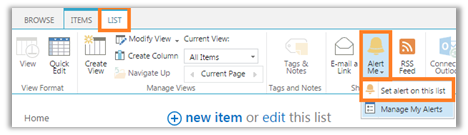
Figure 1 – Click Set alert on this list
- On New Alert settings page, you will have following options available to setup your alert
| Options | Description |
| Alert Title | Set a meaningful Alert title. This can help you later to manage alerts. |
| Send Alerts To | Where you want to receive the alert? Provide email address. Use ; to separate multiple email addresses. |
| Delivery Method | How you want to receive the alerts? |
| Change Type | On what type of change you like to get Alerts |
| Send Alerts for These Changes | Set criteria for the alerts. |
| When to Send Alerts | When would you like to receive alerts? You can have a weekly report in the form of Weekly Summary |
- Click OK to save the alert settings. It will create an alert on your list.
- To view and manage your alerts, click Manage My Alerts under Alert Me ribbon.
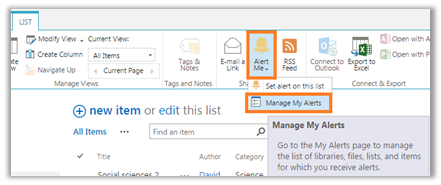
Figure 2 – Manage My Alerts
- On My Alerts on this Site page, you can view and click on any of your alert and update the settings when needed.
That’s how easy to setup alerts. Let me know how you go with that. Thanks..
Leave a Reply