Add a Media web part in SharePoint online
You can use the media web part to display a video or attach an audio file to your SharePoint online page.
Prerequisites
- You must have ‘edit’ permissions to edit the page.
- Flash format videos are not supported in Media web part
Steps to follow
- Edit the page to add the web part. Click Edit under the Page tab.
Note: If the Edit function is disabled, you may not have permissions to edit the page. Please contact your SharePoint administrator.
- Click on the Video and Audio web part under the Insert tab.
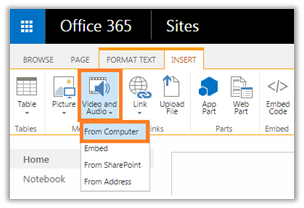
-
There are four options available to add a media to the SharePoint page.
-
From Computer
- Click on From Computer.
- Click on Choose File to select the file.
- Select available Destination library to store the file in SharePoint.
- Add version comments regarding the file.
- Click OK.
-
Click Save to save the updates to the page.
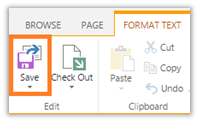
-
Embed
Choose Embed option to embed a video from any video sharing site e.g. Youtube.
-
Grab the embed code from the video sharing site.
- E.g. on a Youtube site you will find Embed option under Share, copy the code.
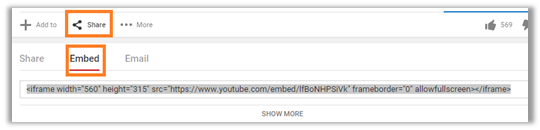
- Paste the code in the Embed
window of the SharePoint web part. - Click Insert.
-
-
From SharePoint
Choose this option to select a media from the SharePoint library.
- Select the media from the SharePoint library.
- Click Insert.
-
From Address
Use this option if you have a direct link or URL of the file. Type or paste URL in the window.
The URL must directly link the video.
-
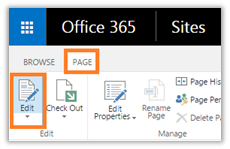
Leave a Reply