How to manage a Document Library in SharePoint Online
You can do number of things to manage and customize your document library in SharePoint online.
How To create a Document Library in SharePoint Online
Prerequisite
1. Read + Write access required .
2. Document Library name should be unique.
Steps To Follow
1. Go to your SharePoint online site.
2. Go to Settings Menu and click on Site Contents
3. On Site Contents page, click on Add an app
4. Click on Document library. The app Document Library can be seen under Apps you can add section. It may also be available among the selected apps under Noteworthy section.
5. Give a unique name to your document library
6. You can click Advanced options to setup version options and default document template.
7. Click Create to create the document library.
How To add columns to a Document Library
Please make sure you have full access permissions to update the library settings.
There are different ways to add columns to the libraries e.g. content types, Site columns. Here we will directly add the column through library settings.
1. Go to your document library.
2. Go to Library Settings under Library tab on top toolbar.
3. On settings page, scroll down to Columns section. Click on Create Column.
4. On Create Column page, provide a unique column name, select column type and configure other details. You can also provide formula on column validation.
5. Click OK to create the column.
How To create a Folder in a Document Library
1. Go to Files tab on top toolbar.
2. Click on New Folder.
3. Provide the name of the folder.
4. Please note, the newly created folder will have the same column as your library.
How To setup Permissions on Document Library
1. Go to document Library
2. Click on Shared With under Library tab on top toolbar.
3. In Share window, under Shared With tab, you can see the name of the people who have access to the library.
4. Click on Invite People and add the users. Select the access permissions type e.g. Can Edit
5. Click Share to assign permissions.
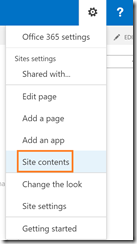
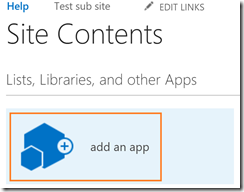
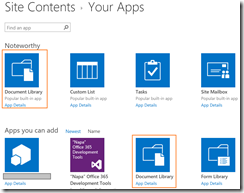
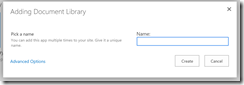
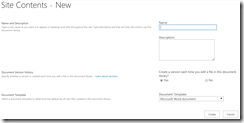
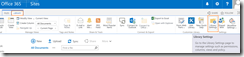
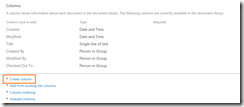
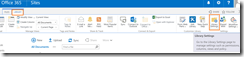
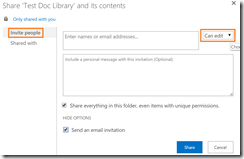
Leave a Reply