SharePoint Online Calendar
Is your team having a hard time to communicate with each other? A SharePoint online calendar could help you communicate with the team and share the events.
Prerequisites
1. Full access permissions to the site.
2. Calendar name must be unique.
How to add a SharePoint online Calendar
1. Go to your site collection home page.
2. Open Site settings menu and click on site contents.
3. Click on Add an App. (remember MS has changed Apps to Add-ins now)
4. Scroll down and look for the Calendar app.
5. You can also use search to find the app.
6. Click on Advanced Option
7. Provide the name of the Calendar and select the Group Calendar options if you like to share the events among the team.
8. Click Create to add the calendar.
9. Your calendar is created.
10. Move your mouse and hover over the date to Add an event. You can also add person to invite and share the events with
11. To change the calendar view into list view, go to Manage Views under Calendar tab.
12. Click the drop down menu under Current View and select All Events.
13. This will display you a list of all events.
14. You can go back to Calendar View using Manage Views under the List menu.
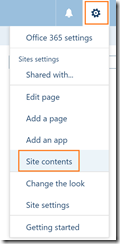
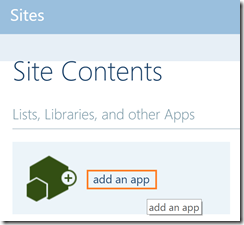
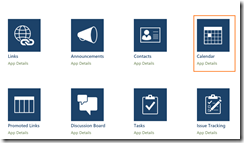
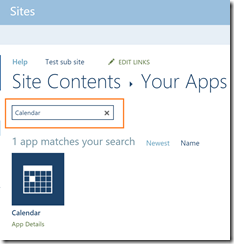
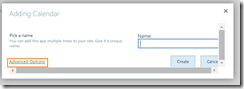
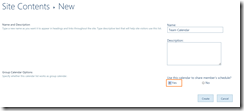
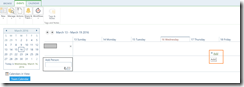
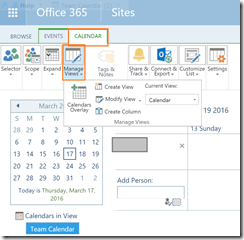
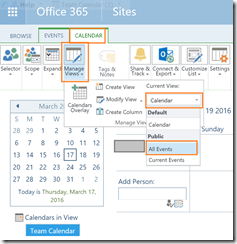
Leave a Reply