SharePoint Online Themes
SharePoint online offers a simple and easy way to update your SharePoint online themes and colour as per your requirement.
Prerequisite
1. Full access permissions to the site.
How to change SharePoint Online Themes for a site collection
1. Login to the site collection.
2. Open Site Settings menu and click Site Settings.
3. At the Site Settings page, click Change the look under the Look and Feel category.
4. You will see number of themes available at Change the look page. Click on a theme you like most.
5. On the next page you will see options to update your theme. e.g. Colors, Site Layout, and Fonts.
6. You can also change the image.
7. Click Try it out to see the preview of the theme.
8. You may also go back to select a different theme by clicking Start Over
9. If you like the theme preview, press Yes, Keep it.
10. If you want to try a different theme, press No, not quite there.
11. When you press Yes, keep it. It will update your site theme and take you to the site settings page.
12. You can repeat the same steps to get the new theme whenever you want that.
13. I hope you liked the new colors ![]() .
.
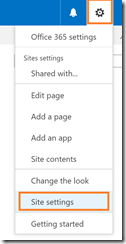
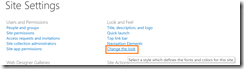
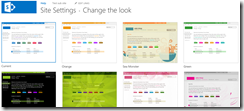
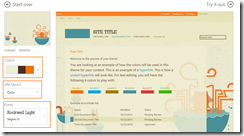
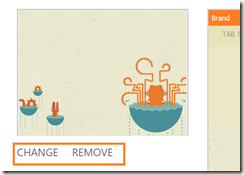
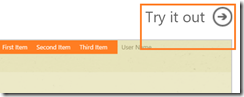
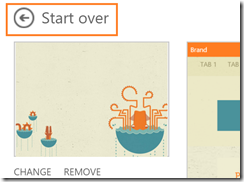
Leave a Reply